Grauw’s blog
Custom keyboard layout for nice typography
I’m always typing fancy characters like curly quotes ‘ and ’ instead of a plain ', and “ and ” instead of a plain ", ellipsis (…) instead of three separate dots (...), and a long dash — for thought marks instead of --. Also, I type some Japanese names occasionally, and to write them correctly I’d have to add length-marks above them (like in Tokyō). All this for the sake of having nice proper typography.
Unfortunately, typing these characters can be a bit of a challenge. Using a US-International keyboard, ‘ and ’ are easy (AltGr-9 and 0) (AltGr is the right alt). For “, ”, … and — however, I have to type Alt-0147, 0148, 0133 and 0151 (on the num-pad). And if I want to write vowels with length marks, I generally just copy/paste from the character map. That’s kind of cumbersome.
But now I’ve found that Microsoft has a tool called Microsoft Keyboard Layout Creator, and I’ve made a custom keyboard layout based on the US-International one. With it, you can type all of the above mentioned characters much more easily.
It adds the following characters to the existing ones in US-International:
| Character | Key combination |
|---|---|
| … | AltGr-. |
| — | AltGr-Shift-- |
| “ | AltGr-Shift-9 |
| ” | AltGr-Shift-0 |
| „ | AltGr-Shift-[ (sometimes used in Dutch for quotes) |
| ” | AltGr-Shift-] |
| ← | AltGr-Shift-< (replaces Ç, you can still write it using the dead key) |
| → | AltGr-Shift-> |
| ā | AltGr-`, then a |
| ī | AltGr-`, then i |
| ū | AltGr-`, then u |
| ē | AltGr-`, then e |
| ō | AltGr-`, then o |
So AltGr-` (¯) works as a dead key.
» Download the custom keyboard layout installer
After you have installed it, you can select it by going to Language settings, Keyboards and Languages, Change Keyboards…. In the new window that pops up, choose Add… and then select your language (e.g. Dutch) and the keyboard layout “United States (custom international by Grauw)” (if it doesn’t show up, select the ‘show more’ option). If you want to remove it, run the installer again.
Update: Added ← and → to the layout. To update a previously installed layout, first un-install it through the Software configuration panel, then restart your system and install the new one.
Grauw
Comments
keyboard by Antony at 2015-11-03 10:00
I have been searching for quite some time for information on this topic and no doubt your website saved my time and I got my desired information. Thanks for the custom keyboard layout installer.
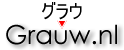
Thanks for this by Rick Jelliffe at 2009-09-11 11:46
Very handy! I need some of those mappings too.